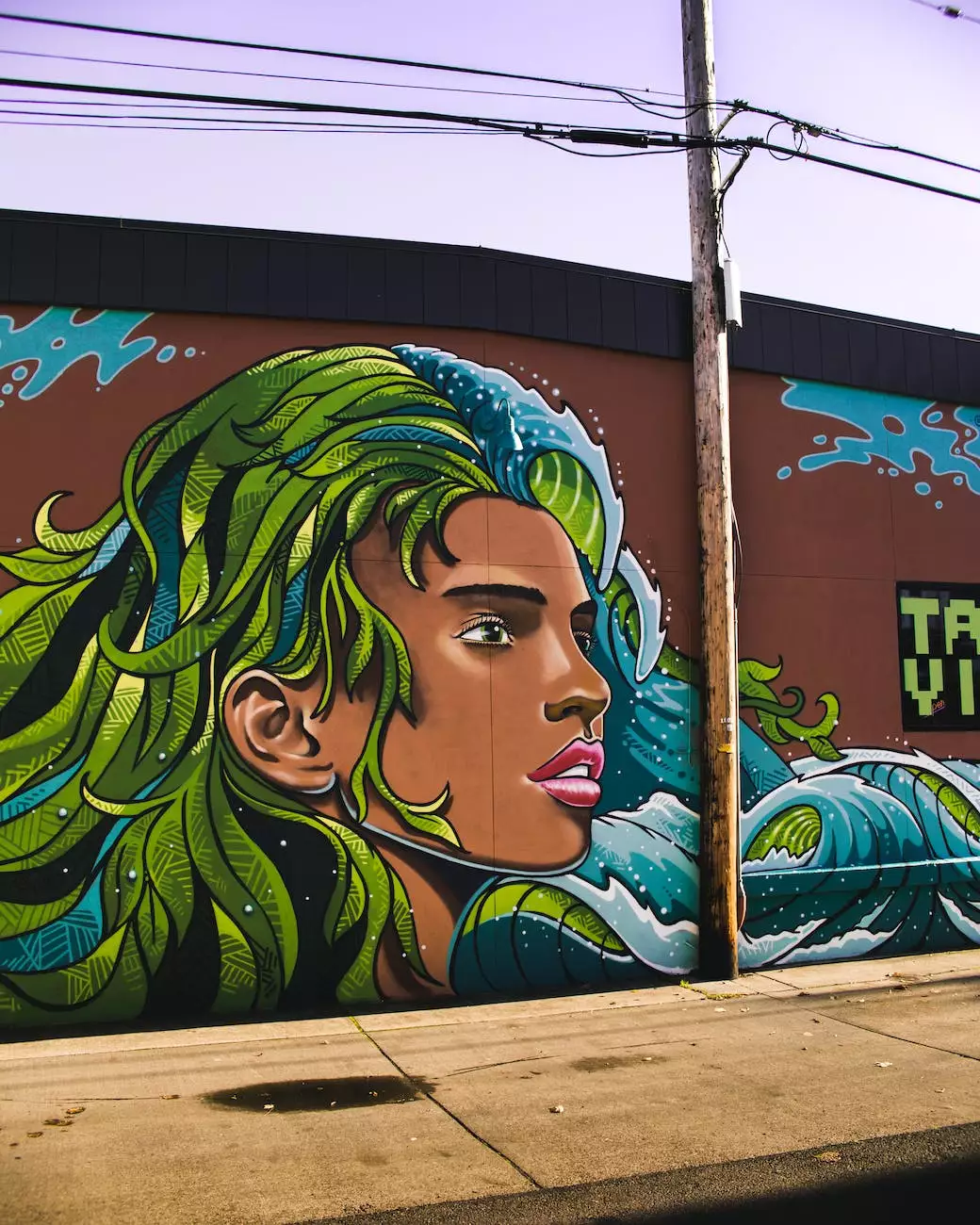WordPress Tutorial: How to Display All Posts on a Page
Blog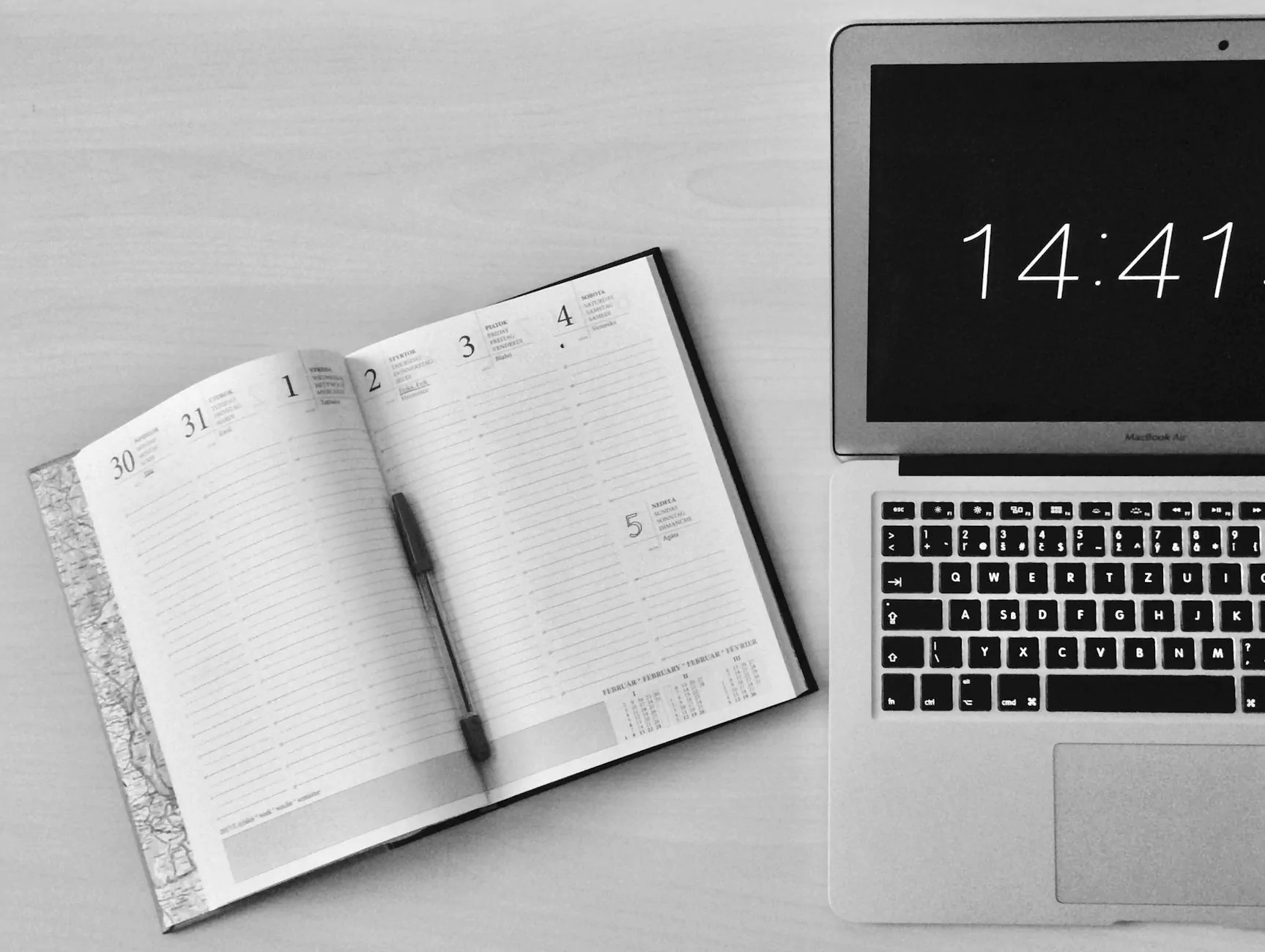
Welcome to RGV Digital Marketing, your trusted internet marketing service in Edinburg, TX. In this comprehensive WordPress tutorial, we will guide you through the process of displaying all your posts on a single page. By following our step-by-step instructions, you will be able to efficiently organize your content and enhance user experience on your WordPress website.
Why Displaying All Posts on a Page is Beneficial
Before we dive into the tutorial, let's discuss why displaying all your posts on a single page can benefit your website. Having a page dedicated to showcasing your entire range of content allows visitors to easily browse through your posts, gaining a comprehensive overview of your website's offerings. This not only enhances user experience but also improves your website's search engine optimization (SEO) by providing search engines with a clear structure of your content.
Step 1: Create a New Page
The first step is to create a new page in your WordPress dashboard. To do this, navigate to the dashboard and click on "Pages" in the left-hand menu, then select "Add New." Give your new page a descriptive title, such as "All Posts," to accurately reflect its purpose.
Step 2: Use a WordPress Plugin
Next, we will utilize a WordPress plugin to display all the posts on the page we just created. There are several plugins available for this purpose, but for the purpose of this tutorial, we recommend using the "List All Posts" plugin. Install and activate the plugin by following the plugin installation instructions provided by the WordPress repository.
Step 3: Configure the Plugin Settings
Once the plugin is activated, navigate to the plugin settings in your WordPress dashboard. You will find the settings either in the "Settings" menu or as a separate option in the left-hand menu, depending on the plugin you installed. Configure the plugin settings according to your preferences, such as the number of posts to display per page and the order in which they should appear.
Step 4: Insert the Plugin Shortcode
After configuring the plugin settings, you will need to insert the plugin shortcode into the content area of your "All Posts" page. The shortcode is a small piece of code that tells WordPress to display the posts on the page. Simply copy the shortcode provided by the plugin and paste it into the editor of your "All Posts" page.
Step 5: Publish and Test
Once you have inserted the shortcode, click the "Publish" button to make your "All Posts" page live. Visit the page on your website to ensure that all your posts are now displayed in the desired format. You can further customize the appearance of the page using the available WordPress themes or CSS modifications.
Conclusion
Congratulations! You have successfully learned how to display all your WordPress posts on a single page. By implementing this feature, you are enhancing user experience and providing search engines with a clear structure of your content, ultimately improving your website's SEO. If you need further assistance with WordPress or any other digital marketing solutions, feel free to contact RGV Digital Marketing, your trusted internet marketing service in Edinburg, TX. We are here to help you boost your online business and achieve remarkable success.