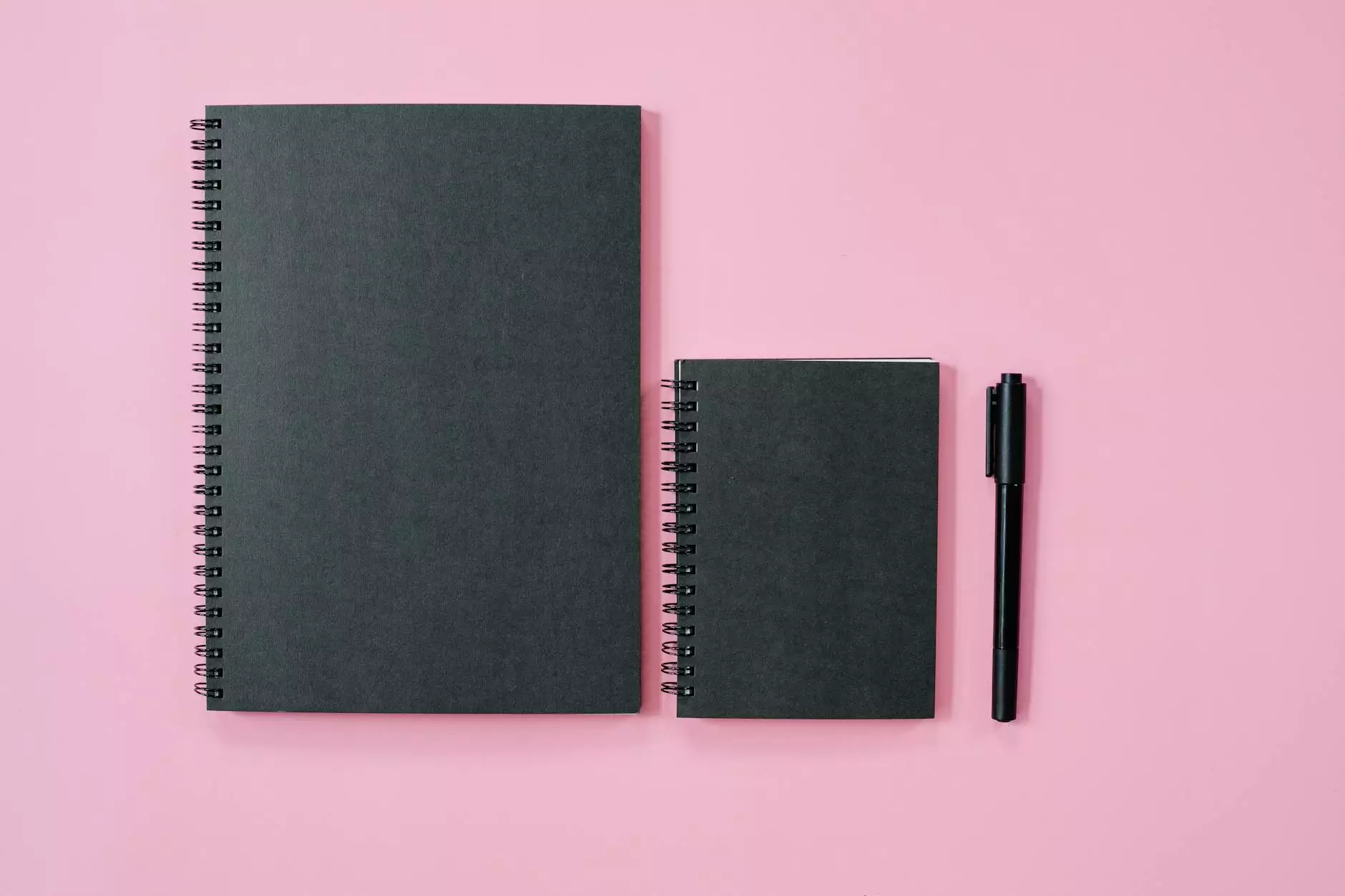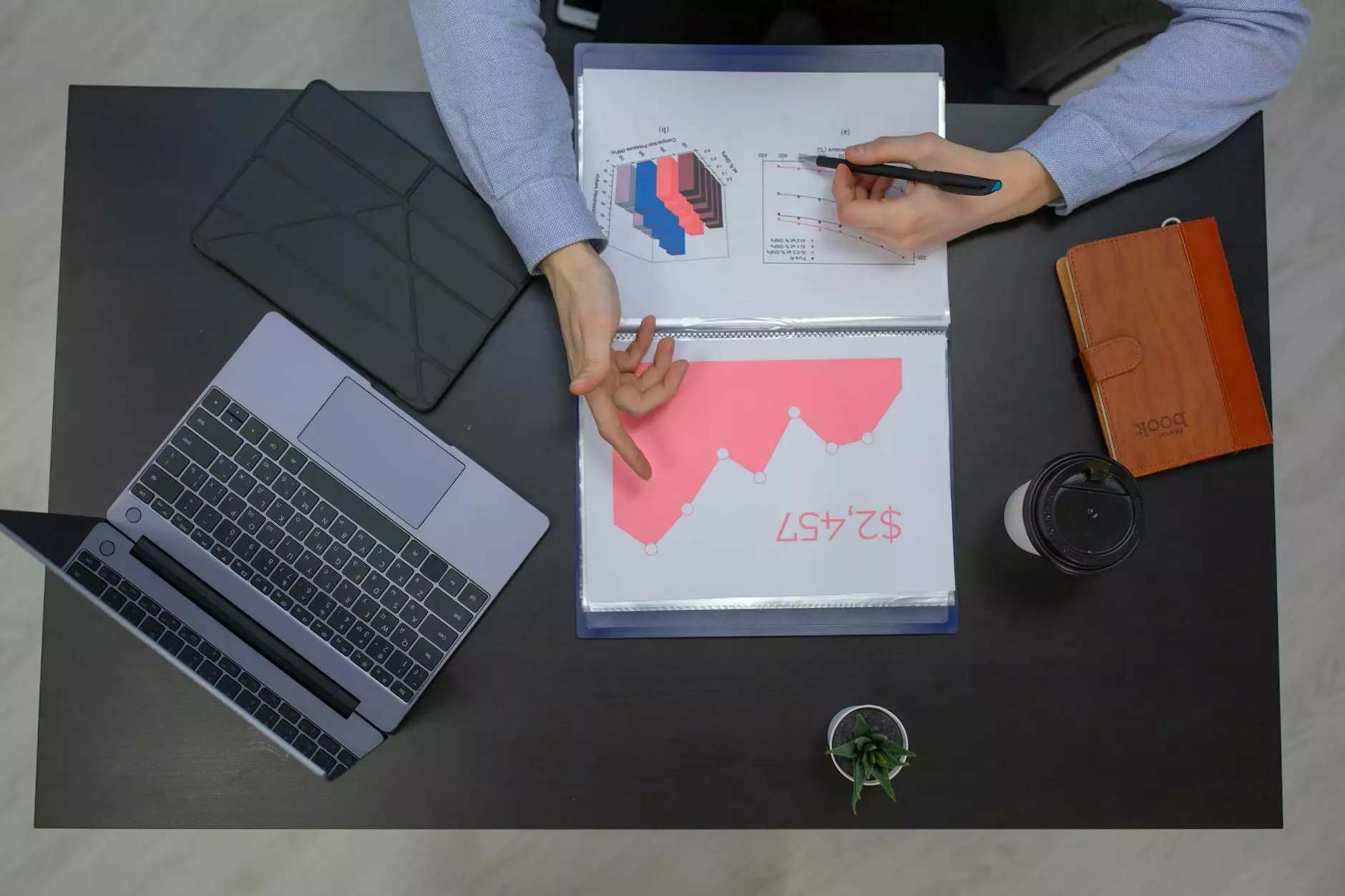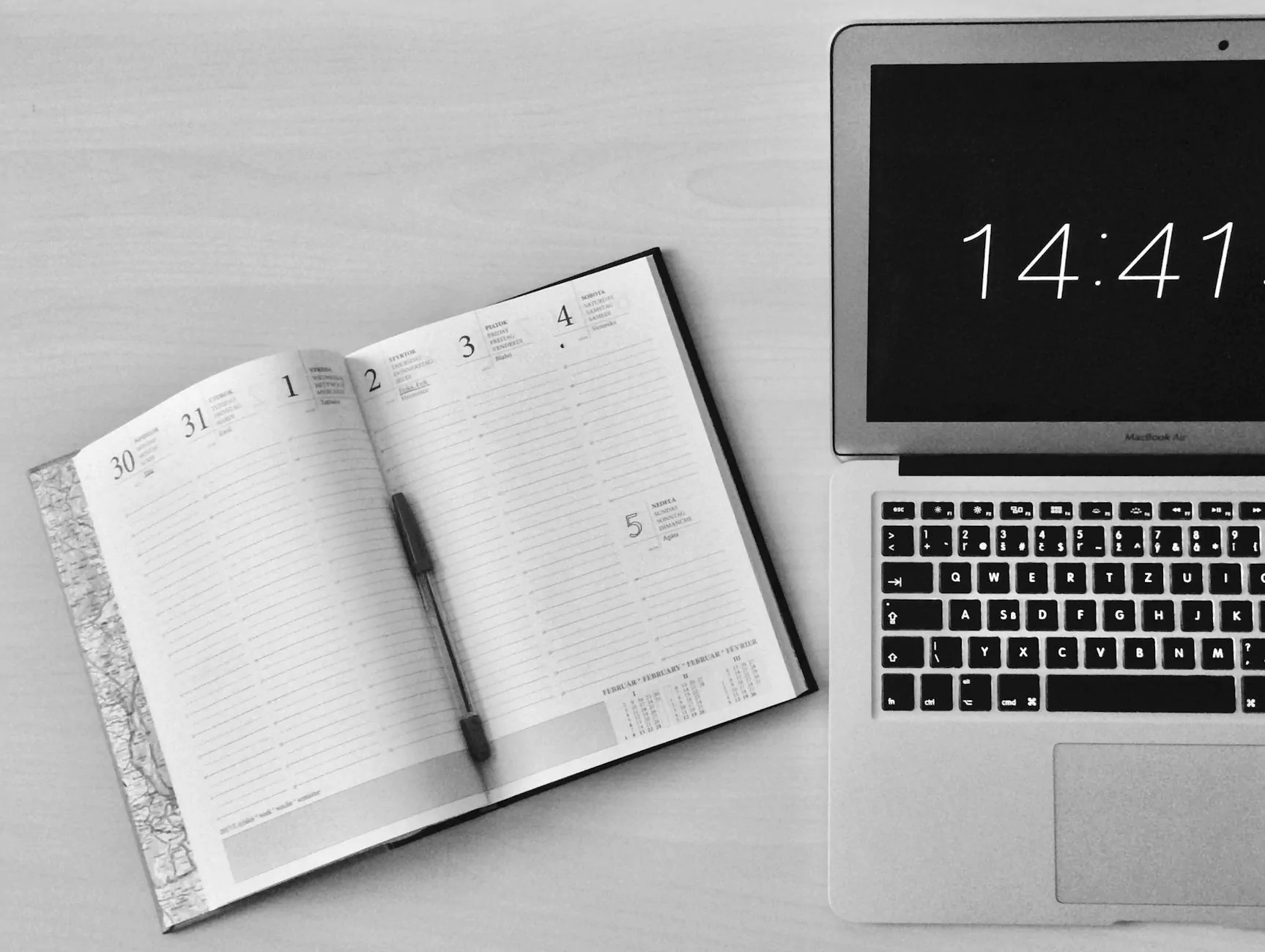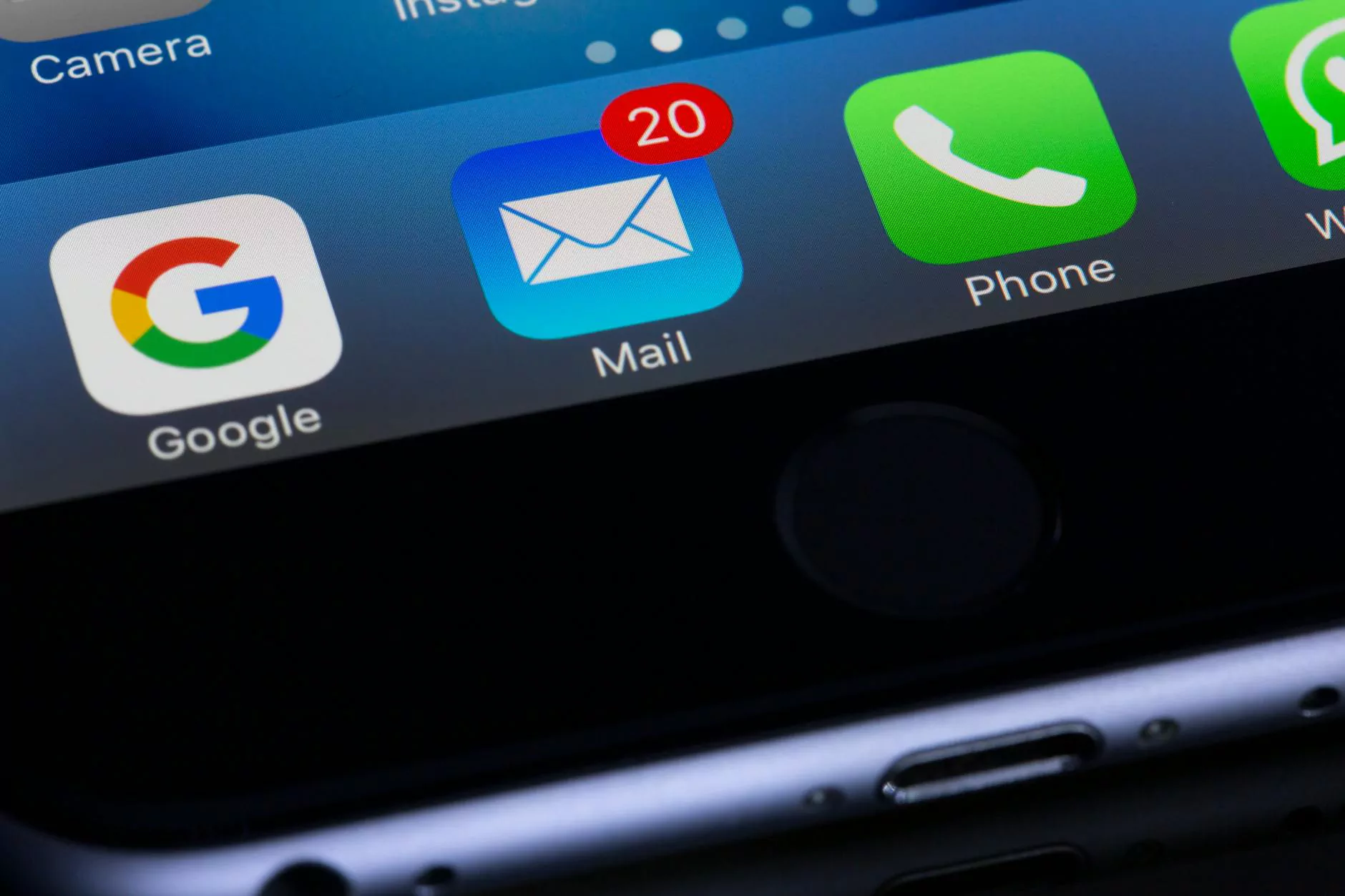How To Delete All WordPress Pending Posts
Blog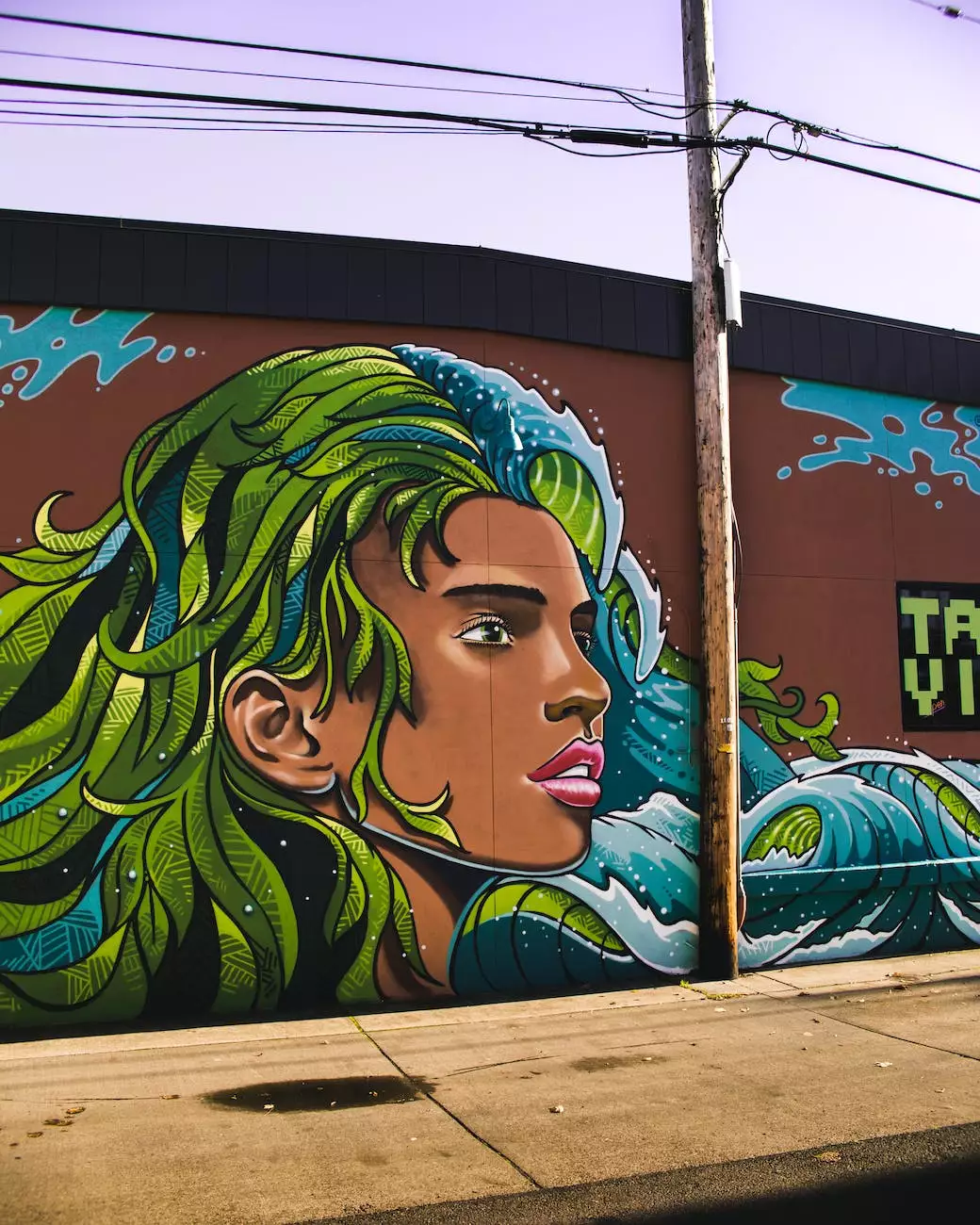
Introduction
Welcome to RGV Digital Marketing, your trusted internet marketing service in Edinburg, TX. In this detailed guide, we will walk you through the process of deleting all WordPress pending posts. Whether you are a beginner or an experienced user, our comprehensive instructions will help you streamline your WordPress site's content management.
Why Delete WordPress Pending Posts?
Before we delve into the steps, let's understand why you might want to delete pending posts. In WordPress, pending posts are drafts that have not been published. They are typically created when authors save their work but haven't finalized and submitted it for review. Removing pending posts is essential for maintaining an organized and clutter-free website.
Step-by-Step Guide
Step 1: Accessing the WordPress Admin Panel
To get started, log in to your WordPress admin panel using your credentials. Once you're logged in, navigate to the WordPress dashboard.
Step 2: Navigating to the Pending Posts Section
In the WordPress dashboard, locate the "Posts" tab on the left-hand side of the screen. Click on it to expand the menu, and then select "All Posts." You will be redirected to the page displaying all your WordPress posts.
Step 3: Filtering Pending Posts
On the top-right corner of the posts page, you should see a dropdown menu labeled "All Dates." Click on it and select "Pending" from the list of options. This will filter the posts and display only the ones that are currently pending.
Step 4: Selecting All Pending Posts
Now that you have filtered the posts, it's time to select them all. Look for the checkbox at the top-left corner of the posts table, just below the "Bulk Actions" dropdown. Click on it to select all pending posts on the current page. If you have more than one page of pending posts, you'll need to repeat this process for each page.
Step 5: Deleting Pending Posts
With all pending posts selected, go to the "Bulk Actions" dropdown and choose "Move to Trash." Once selected, click on the "Apply" button right next to the dropdown. WordPress will then move all the selected pending posts to the trash.
Step 6: Emptying the Trash
Deleting pending posts only moves them to the trash. To permanently remove them from your WordPress site, navigate to "Posts" > "All Posts" again. This time, click on the "Trash" link above the posts table. You will be redirected to a page displaying all the posts in the trash.
Scroll to the bottom of the page, where you will find the "Empty Trash" button. Click on this button to delete all the pending posts permanently.
Conclusion
Congratulations! You have successfully learned how to delete all WordPress pending posts. Regularly managing and removing pending posts from your site can help you keep your content organized and ensure a smooth publishing process. If you have any further questions or need assistance with your internet marketing needs in Edinburg, TX, RGV Digital Marketing is here to help. Contact us today to explore our wide range of digital marketing services!
About RGV Digital Marketing
RGV Digital Marketing is a leading internet marketing service in Edinburg, TX. We specialize in providing high-quality digital marketing solutions to businesses across various industries. With our expertise in the field, we aim to help our clients achieve their online marketing goals and drive meaningful results. Contact RGV Digital Marketing today to boost your online presence and take your business to new heights!