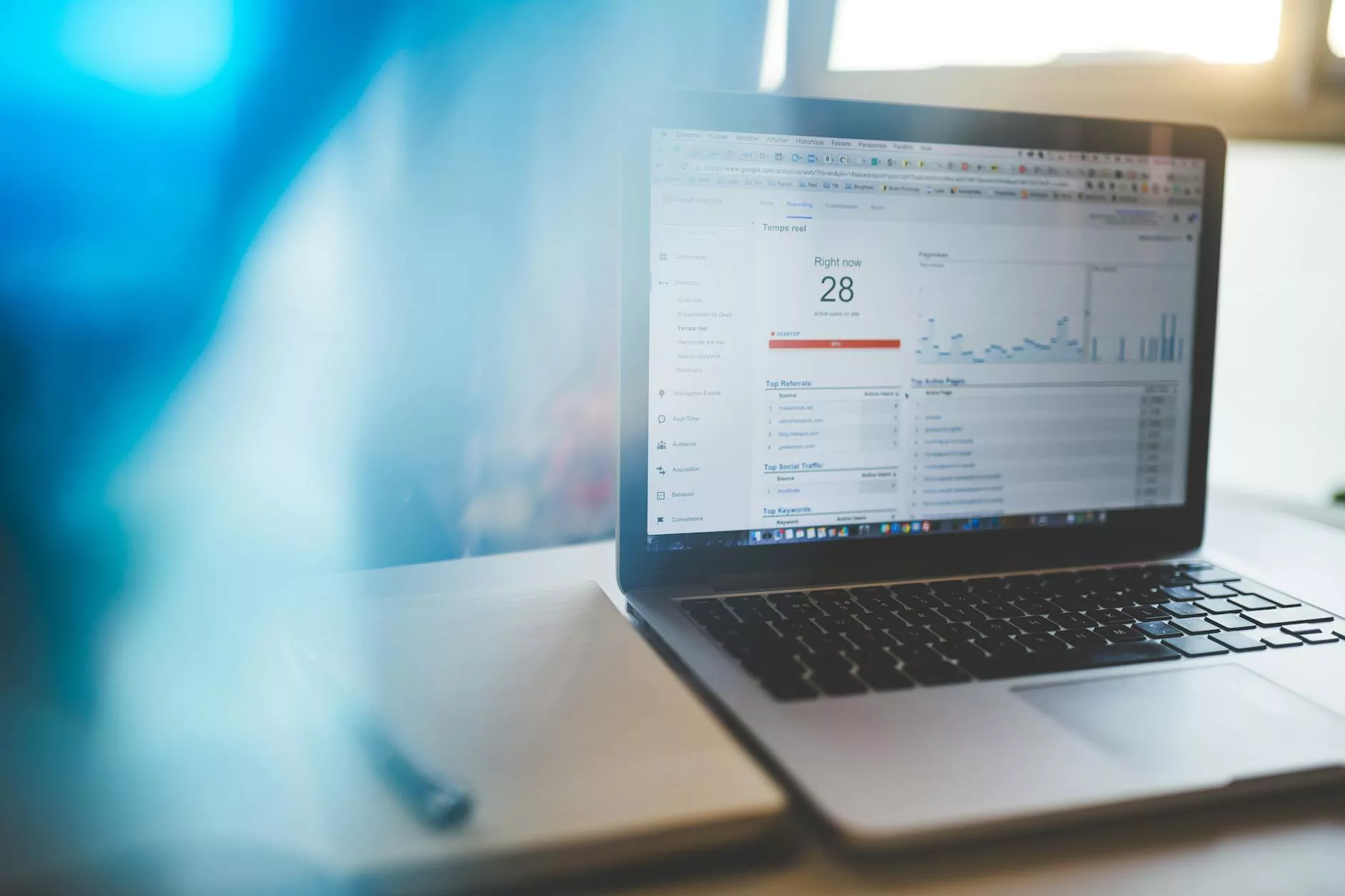How to Add a Sidebar to Your WordPress Theme
Resources
Introduction
Welcome to RGV Digital Marketing's comprehensive guide on how to add a sidebar to your WordPress theme. In this article, we will walk you through the step-by-step process of enhancing your website's functionality and improving the overall user experience by incorporating a sidebar.
Why Adding a Sidebar is Important?
A sidebar serves as an essential element of website design that allows you to display additional content, navigation menus, widgets, or advertisements alongside your main content. It offers a convenient way to organize and present relevant information to your website visitors, leading to increased engagement and usability.
Step 1: Selecting a Suitable WordPress Theme
Before diving into the technical implementation, it is crucial to choose a WordPress theme that supports sidebar functionality. Fortunately, there is a wide range of themes available that come with built-in support for sidebars. Take your time to browse through the available options and select a theme that aligns with your website's design and objectives.
Step 2: Accessing the WordPress Theme Customizer
Once you have installed and activated your desired WordPress theme, navigate to your WordPress dashboard. Locate the "Appearance" tab in the sidebar menu and click on "Customize." This will open the WordPress Theme Customizer, which allows you to modify various aspects of your website's appearance.
Step 3: Adding a Sidebar Widget Area
In the WordPress Theme Customizer, you will find different customization options. Look for an option labeled "Widgets" or "Sidebar." Click on it to access the widget settings. Here, you can add, remove, or rearrange widgets within your sidebar.
Step 4: Configuring Sidebar Widgets
Click on the "Add a Widget" button to explore the available widget options. WordPress offers a variety of widgets, including Recent Posts, Categories, Search, and more. Choose the widgets that best align with your website's content and objectives. Drag and drop the selected widgets into the sidebar widget area.
Step 5: Customizing Sidebar Display
After adding the desired widgets to your sidebar, you can further customize their appearance and behavior. Depending on your theme, you may have options to control the layout, styling, and visibility of the sidebar. Experiment with these settings to achieve the desired look and feel for your website.
Step 6: Preview and Publish
Once you have completed the configuration and customization of your sidebar, it is crucial to preview your changes before making them live. The WordPress Theme Customizer provides a live preview option, allowing you to see how your sidebar will look on your website. If you are satisfied with the changes, click on the "Publish" button to make them go live.
Conclusion
Congratulations! You have successfully added a sidebar to your WordPress theme. By implementing this enhancement, you have improved the functionality and user experience of your website. Visitors can now access additional content, navigate through relevant information, and interact with various widgets seamlessly. At RGV Digital Marketing, we understand the importance of optimizing your website for maximum impact. As a leading provider of digital marketing services, we assist businesses in all industries with their online success. Contact us today to learn more about our comprehensive range of digital marketing solutions!